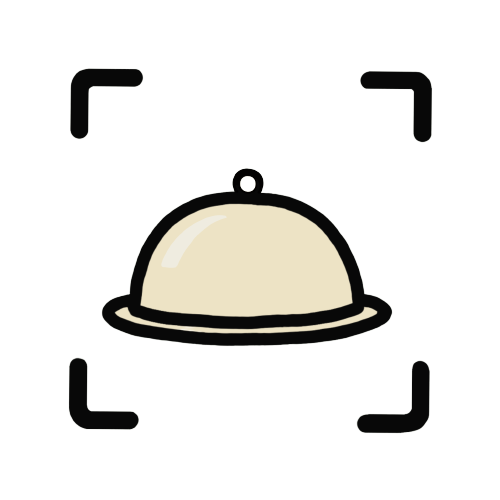Tutorial
Introduction
Cartesan lets businesses turn their products into 3D. To do so, we just need a few pictures or a video showing different angles of your product.
Creating 3D models
To create a 3D model, use our iOS mobile app, web editor, or Shopify app.
Sign up or log in to your Cartesan account on one of the above platforms. Then, press the '+' icon in the top right of your screen.
Select photos (at least 30) or a video showing all angles of your product. Then, press the check button (iOS) or the 'Generate Model' button (web and Shopify app). We'll get to work on creating your 3D models immediately! Usually this takes just 5 minutes.
Scanning Example
Below is an example of how to record a video of your product.
Video Capture Tips
- Rotate slowly around the object you are scanning
- Make sure all angles of the object are included
- Avoid objects that are shiny, reflective, or lack noticable texture
- Avoid backgrounds similar to the scanned object's appearance
Manage your menu from right in the app or web editor. Adjust lighting, label parts of your product, set descriptions, and more.
Displaying 3D models
After creating your 3D models, now you can display them anywhere you'd like!
QR Code / Link
To display your models with a QR code or a link, navigate to the 'QR Code' tab in our iOS app or web editor. Here, you can share a QR code or link to your menu.
Embed Online
To embed models on a website, navigate to the Cartesan dashboard by logging in to cartesan.app. Then, click 'Embed' on the left navigation bar. Follow the instructions to embed a Cartesan model into any website you want.
Embed Example
Below is an example of what an embedded 3D model will look like.
Shopify Store
To display models on your Shopify store, install our Cartesan Shopping Shopify app.
Then, go to your store editor page in Shopify. Navigate into the product page editor by clicking on a product in the store editor page. Then, add a new section for 'Apps' and add the 'Cartesan Shopping' app block. Position the app block anywhere you like. Models will render in this app block.
To select which models to show for each Shopify product on your store, navigate to the Cartesan Shopping app on your Shopify Dashboard. This can be found by going to the left navigation bar on the Shopify Admin Dashboard, clicking 'Apps', and then clicking 'Cartesan Shopping'.
Here, connect your Cartesan account by clicking the 'Connect' button. Then, press 'Link Product' for a 3D model and select which Shopify product the 3D model should be displayed on.